Ribbiot – Operations Management Designed for Growth
Welcome to Ribbiot!
Follow the instructions below to set up your Ribbiot account and start installing your Ribbiot Portal and Pod Equipment Trackers.
-
Accessing the Ribbiot App
-
Download the mobile App
To get started, download the Ribbiot mobile application from the Google Play Store or the iOS App Store.
-
Request Account Access
If you haven᾿t already received mobile login credentials, please provide your name and email address via the form below to be added to your company’s account.
-
-
Installing Ribbiot Trackers
-
Portal Installation Placement Instructions
Ribbiot Portals can be used as both a powered location tracker for powered mobile equipment or as standalone hubs for continuous tracking of Ribbiot Pods in static, fixed locations such as construction yards or warehouses.
-
Optimal Placement
To help ensure optimal GPS signal reception, install the Ribbiot Portal in a location with an unobstructed line-of-sight to the sky. For best antenna performance the Portal should be installed with the Ribbiot logo facing upward or angled toward the sky.
Portals should not be placed in areas in which they are completely surrounded by metal, water, or other signal-blocking materials.
-
Fixed Install: Signal Coverage
When using the Ribbiot Portal to monitor a static site, such as a warehouse or yard, signal strength is strongest within a 200ft radius of the Portal, though Pods can be detected within a radius of up to 300ft.
Testing Coverage Area: You can test whether a Portal’s signal is reaching an area around your install by using the “Nearby Assets” feature in the Ribbiot Mobile Application (navigate to
Assets > Nearby). Portals whose signal reaches the current location of your phone will appear in this list in real-time, as will any nearby assets.
-
-
Pod Installation Instructions
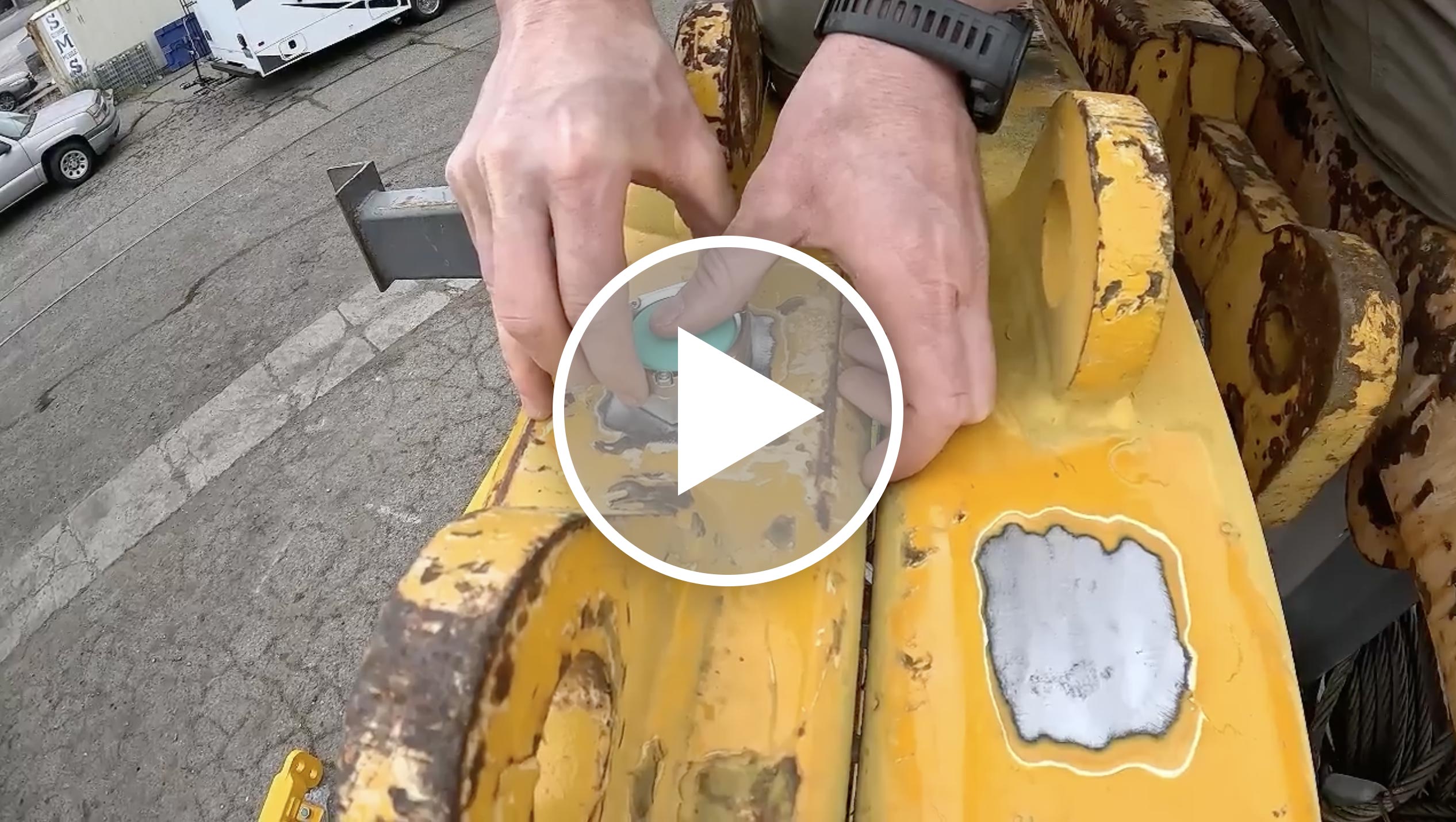
This video tutorial will guide you through the processes for attaching a Pod and a Pod with an Industrial Mount. All of the materials needed are included with the install kit. It is essential to follow the instructions outlined in this video to ensure optimal install reliability.
-
-
Adding & Provisioning Assets
These video tutorials walk through how to provision a Pod or Portal device in the iOS and Android Ribbiot Mobile Application, including how to create a new Asset in the iPhone application, and how to add images and metadata to an Asset. Note, Assets may also be created and managed via the Ribbiot Web Application by users with Web access.
iOS Guide:
Android Guide:
Having Trouble? Contact Support
